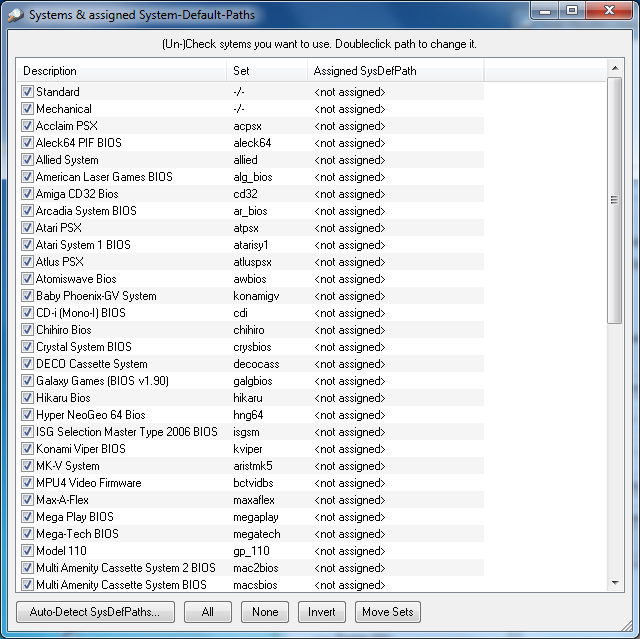
In the Rebuilder/Scanner/Merger you have a button called "Systems...". After clicking on that, you'll get the following (resizeable) window:
The listed systems can vary. They depend on the datfile you're using. Take a look at possibly existing "resource" entries in the datfiles. These are the used systems. Normally these are systems which share a BIOS.
There is always at least one system called "Standard". This standard system belongs to all filesets which aren't one of the other listed systems.
Only if the system's checkbox is checked it will be used for scanning, rebuilding, merging. So you can e.g. scan only NeoGeo Games or rebuild only PGM and CVS sets.
This is the name of the system.
This is the name of the belonging setname also known as BIOS set. Standard doesn't use such a set, so it's listed with "-/-".
You can assign a path for each system. This should be one of your active ROMpaths. It's extremly useful if you want to keep different systems in different ROMpaths.
The Rebuilder can rebuild files which belong to one system directly to the assigned ROMPath when the belonging Rebuilder option is set. For example a NeoGeo game will be put in the assigned NeoGeo folder.
The Scanner's "fix missing" option can use SystemDefaultPaths as well. You have to set the belonging option in the "Advanced Scanner Options".
Double-click the assigned path to change them.
This option will look in each assigned SysDefPath and checks if the found file is stored in the correct path. If not, it moves it to the correct one.
This will enable all, none or invert the selection of sets.
By clicking this button, clrmamepro tries to automatically set the assigned SysDefPaths for you. You need some active ROMPaths for that. clrmamepro scans the rompaths to detect the SysDefPaths. Be sure to recheck the detected paths.